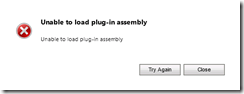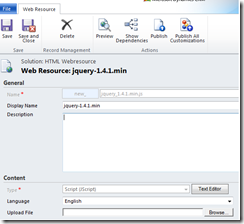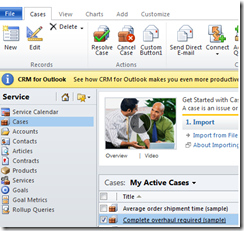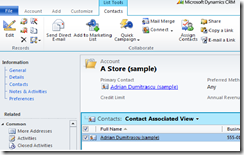function UserHasRole(roleName) {
var serverUrl = Xrm.Page.context.getServerUrl();
var oDataEndpointUrl = serverUrl + "/XRMServices/2011/OrganizationData.svc/";
oDataEndpointUrl += "RoleSet?$top=1&$filter=Name eq '" + roleName + "'";
var service = GetRequestObject();
if (service != null) {
service.open("GET", oDataEndpointUrl, false);
service.setRequestHeader("X-Requested-Width", "XMLHttpRequest");
service.setRequestHeader("Accept", "application/json, text/javascript, */*");
service.send(null);
var requestResults = eval('(' + service.responseText + ')').d;
if (requestResults != null && requestResults.results.length == 1) {
var role = requestResults.results[0];
var id = role.RoleId;
var currentUserRoles = Xrm.Page.context.getUserRoles();
for (var i = 0; i < currentUserRoles.length; i++) {
var userRole = currentUserRoles[i];
if (GuidsAreEqual(userRole, id)) {
return true;
}
}
}
}
return false;
}
function GetRequestObject() {
if (window.XMLHttpRequest) {
return new window.XMLHttpRequest;
}
else {
try {
return new ActiveXObject("MSXML2.XMLHTTP.3.0");
}
catch (ex) {
return null;
}
}
}
function GuidsAreEqual(guid1, guid2) {
var isEqual = false;
if (guid1 == null || guid2 == null) {
isEqual = false;
}
else {
isEqual = guid1.replace(/[{}]/g, "").toLowerCase() == guid2.replace(/[{}]/g, "").toLowerCase();
}
return isEqual;
}
function callMain() {
if(UserHasRole("System Administrator"))
{
return true;
}
else
{
return false;
}
}